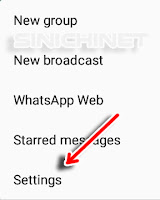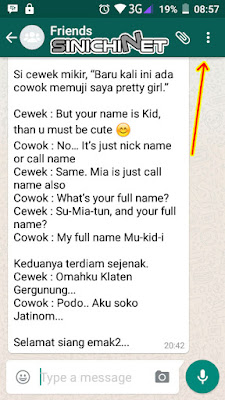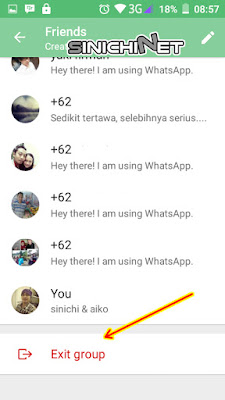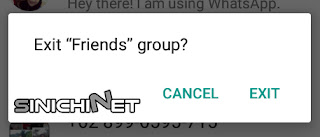How Do I Add A New Contact in WhatsApp?
# New Contacts Who Never Send Us A Message At All.
1. Go to WhatsApp. open your WhatsApp App.
2. New Chat. Press the New Chat icon in the lower right corner.
3. Add a New Contact. Press the add contact icon.
4. Fill in contact data. Fill in the contact name and phone number. Use the international format for writing phone numbers, so that contact data is recognized by WhatsApp.
- + [Country Code] [Full Phone Number].
- Omit any leading 0's from the phone number.
After you finish writing the contact name and number, press the "Add new contact" check mark in the top left corner.
5. Refresh Data. Refresh to have your WhatsApp contact data updated.
# New Contacts Who Ever Sent Us A Message.
1. Go to WhatsApp. open your WhatsApp App.
2. Go to chat. Open chat from contacts whose data has not been saved yet. Click the 3 dots icon in the top right corner.
3. Add to contacts. add new contact.
4. Contact name selection. you will be given two options: save the new contact number to the pre-existing contact name, or you want to save it to the new contact name.
5. Fill in Contact Data. If in the previous step you selected the "NEW" option, then you have to create a new contact name. When you have finished writing the contact name, press the "Add new contact" check mark in the top left corner.
6. Refresh Data. Refresh to have your WhatsApp contact data updated.
Here's a tutorial on How to Add Contacts in WhatsApp on an Android Device. Hopefully this article useful for you all.