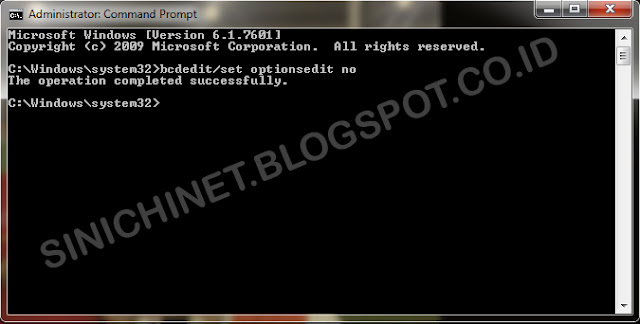Do you ever run into a problem when turning on or booting your computer using OS (Operating System) Windows 7, and pops up an alert/warning such as :
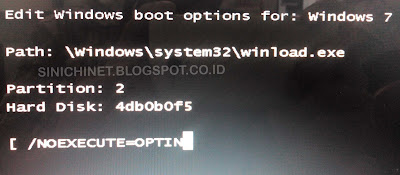
Actually, if you have this problem, you can still use Windows, and your data in the PC will not be lost. But these issues are very disturbing because we have to press the ENTER key first in order to get into Windows.
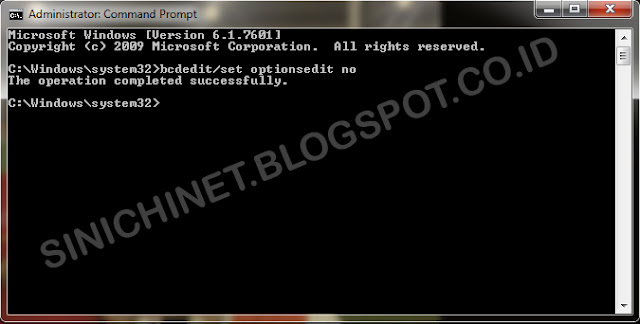
Please restart your computer and your Windows 7 boot problem has been resolved .
Edit Windows boot options for : Windows 7
Path: \windows\system32\winload.exe
Partition : 2
Hard Disk : 4db0b0f5 (the numbers on the hard disk can be changed depending on your hard disk)
[ /NOEXECUTE=OPTIN]
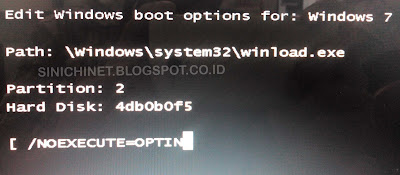
Actually, if you have this problem, you can still use Windows, and your data in the PC will not be lost. But these issues are very disturbing because we have to press the ENTER key first in order to get into Windows.
How to fix the Edit Windows Boot Option For Windows 7? Please follow these steps :
- First , open a Command Crompt as an Administrator.
- Then type the following command : bcdedit / set optionsedit no and press ENTER.
- If successful, it will look like the image below :