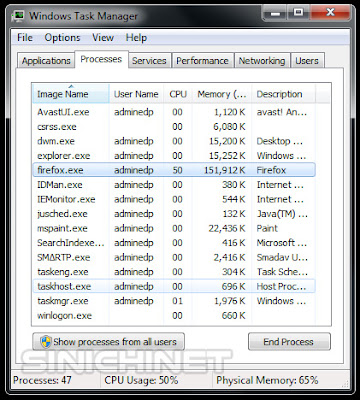Have you ever started Mozilla Firefox but a "Firefox is already running, but is not responding. To open a new window, you must first close the existing Firefox process, or restart your system." warning appears?
If you encounter the above problem, there is an easy way to solve it.
How To Fix "Firefox Is Already Running" Error Message?
# Alt+Ctrl+Del. Press the Alt, Ctrl, Del keys on your keyboard simultaneously until a blue screen appears. Select the "Start Task Manager" option.
# Windows Task Manager. Once the "Windows Task Manager" window appears, open the "Processes" tab and select "firefox.exe".
# End Process. After selecting "firefox.exe" press the "End Process" or "End Task" button
# Confirmation window. If the "Windows Task Manager" confirmation window appears, press the "End process" button again.
You can reopen your favorite browser "Firefox Mozilla". Hopefully this article How To Fix "Firefox Is Already Running" Error Message can be useful to help you.