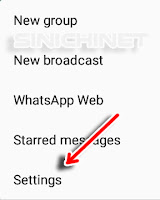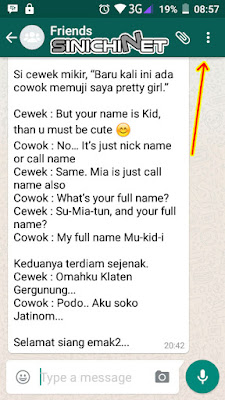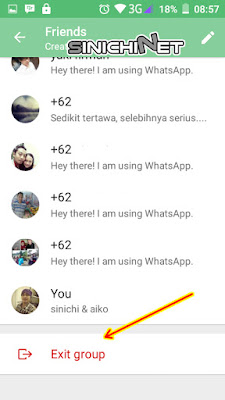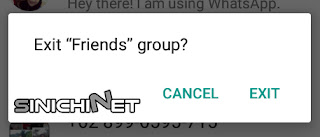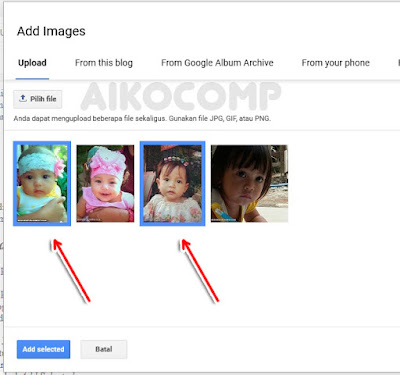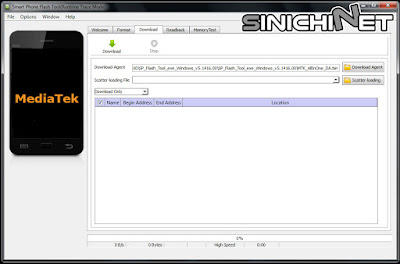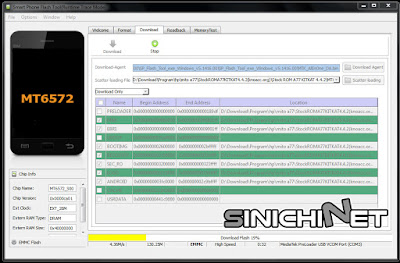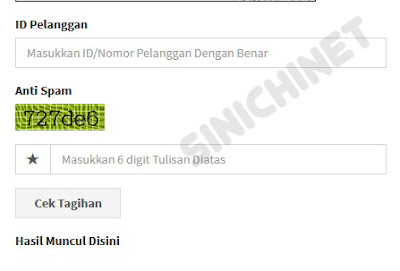Beberapa waktu lalu penulis mengalami permasalahan dengan smartphone Android (HH/Handheld) milik penulis. Smartphone Android penulis tiba-tiba saja selalu menginstall sendiri apk-apk tanpa pemberitahuan dan persetujuan pemilik. tentu saja hal tersebut sangat mengganggu karena dengan banyaknya aplikasi yang terinstall di HH kita dapat membuat memori terkuras habis sehingga smartphone kita berjalan lambat alias lemot. Bahkan lambat laun sering muncul popup yang langsung otomatis menutup aplikasi yang sedang dipakai oleh penulis. Beberapa teman penulis juga mengalami hal demikian, malahan kasusnya lebih parah. Di HH mereka terinstall aplikasi dan gambar-gambar yang tidak layak dikonsumsi anak kecil.
Awalnya penulis mencoba melakukan Factory Data Reset namun tidak membuahkan hasil. Smartphone penulis tetap menginstall aplikasi sendiri secara otomatis. Akhirnya tidak ada jalan lain, harus melakukan flash atau penginstallan ulang. Ketika penulis bertanya ke beberapa counter service Smartphone, harga untuk melakukan flashing antara 100-150 ribu.
Akhirnya penulis mencoba untuk melakukan flashing sendiri. Toh jika tidak berhasil juga tidak apa.. nothing to lose. Berhasil ya syukur, dan kalau gagal ya tetap dibawa ke tempat service. Alhamdulillah penulis berhasil melakukannya, bahkan penulis juga bisa membantu beberapa teman untuk melakukan flashing pada HH mereka.
Penulis menggunakan bantuan software Smart Phone Flash Tool V5. Beberapa smartphone yang sudah penulis coba flash antara lain merk Mito, Advance, dan Lenovo.
PERHATIAN!! Untuk kondisi smartphone yang hendak di-flash haruslah bisa menyala dan mati dengan normal, dengan kata lain tidak mengalami bootloop atau juga mati total. Penulis tidak berhasil ketika mencoba melakukan flashing pada HH teman yang mengalami bootloop. Mungkin diperlukan metode lain untuk mengatasinya.
Bagaimana Cara Flash Smartphone Android Menggunakan SP Flash Tool?
# Siapkan Software Pendukung. Silahkan download dulu software SP Flash Tool V5 dan Firmware/Stock Rom yang sesuai dengan jenis smartphone anda masing-masing. Ekstrak terlebih dahulu apabila keduanya masih dalam bentuk .rar atau .zip.
# Jalankan SP Flash Tool. Jalankan SP Flash Tool dengan klik file flash_tool.exe yang terdapat didalam foldernya.
# Memulai Proses Flashing. Sebelum proses flashing tolong perhatikan langkah-langkah berikut ini.
- Matikan terlebih dahulu smartphone anda. baterei tidak usah dilepas.
- Upload Firmware/Stock Rom melalui tombol Scatter-loading ( Tanda No.1).
- Perhatian!! Pastikan opsi PRELOADER tidak tercentang (Tanda No.2), sedangkan untuk opsi lainnya biarkan secara default. Opsi CACHE dan USRDATA ada yang tercentang dan ada yang tidak tergantung Firmware masing-masing smartphone.
- Klik tombol Download (Tanda No.3).
- Hubungkan Smartphone Android anda pada PC menggunakan kabel data dan biarkan SP Flash Tool mendeteksinya secara otomatis. Lama waktu yang diperlukan untuk mendeteksi perangkat Android anda tergantung spek PC, merk smartphone, dan kabel data yang anda gunakan.

# Proses Flash Berjalan. Jika langkah-langkah diatas sudah anda lakukan dengan benar dan tidak ada peringatan error apapun, maka proses flashing smartphone anda akan berjalan dengan lancar. Tunggu hingga prosesnya mencapai 100%.
Namun jika ditengah-tengah proses tiba-tiba muncul peringatan error "PMT changed for the ROM; it must be downloaded", maka yang harus sobat lakukan adalah melakukan format pada smartphone Android anda. Langkah-langkahnya bisa anda ikuti pada link dibawah ini.
# Proses Flashing Berhasil. Proses flash smartphone android anda dianggap berhasil apabila sudah keluar tanda centang seperti dibawah ini.
Cabut dan nyalakan Smartphone android anda. Mungkin anda harus menunggu beberapa menit untuk memberi kesempatan pada smartphone anda melakukan booting.
Demikian artikel Cara Mudah Flash Android Mengunakan SP Flash Tool. Semoga bermanfaat.