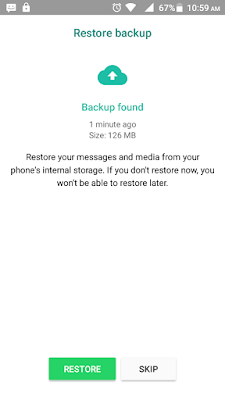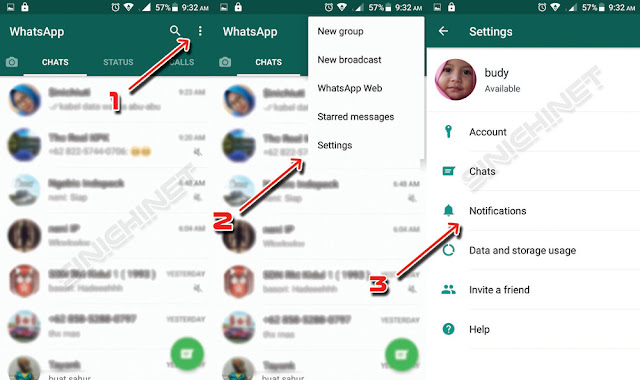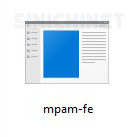Bagaimana cara memindah obrolan WhatsApp secara manual ke sesama smartphone Android?
Prosesnya adalah kita melakukan backup terlebih dahulu, kemudian memindahkan file hasil backup tersebut ke perangkat smartphone Android baru milik anda. Sebelumnya pastikan Smartphone Android baru anda sudah tersedia aplikasi WhatsApp tapi jangan melakukan aktivasi akun dulu.
Untuk lebih jelasnya silahkan simak caranya dibawah ini:
# Buka WhatsApp. Silahkan buka WhatsApp anda terlebih dahulu dan tekan tombol Settings yang berupa 3 titik vertikal di sebelah kanan atas.
# Settings. Pilih opsi Settings.
# Chats setting. Pilih opsi Chats --> Chat backup.
Sebelum melakukan proses backup, cek terlebih dahulu pilihan pada 'Back up to Google Drive'. Pastikan opsi yang terpilih adalah 'Never' (No. 3). Setelah itu baru tekan tombol 'BACK UP' (No. 4) dan tunggu hingga proses selesai.
# Penyimpanan Database WhatsApp. Setelah proses Backup selesai, waktunya memindah data hasil backup tersebut. Apakah letaknya di Phone Storage atau SD card, itu semua tergantung dari setelan smartphone anda masing-masing. Anda bisa cek kedua lokasi tersebut jika tidak yakin.
Lokasinya adalah : Phone storage/SD card --> WhatsApp --> Database.
Anda cukup memindahkan 2 file terbaru saja, tidak perlu semuanya (lihat gambar dibawah). Untuk memindahkannya bisa menggunakan bantuan komputer atau menggunakan aplikasi seperti SHAREit.
PERHATIAN!! Apabila anda mengalami kesulitan semisal data backup tanggal terakhir tidak muncul baik itu lewat PC atau apk SHAREit, cukup lakukan cara ini: Hapus semua data backup pada Database WhatsApp dan kemudian lakukan backup ulang seperti cara diatas.
# Penyimpanan Database di Smartphone baru. Pindahkan kedua file tersebut di lokasi Phone storage/SD card --> WhatsApp --> Database.
# Aktivasi Akun WhatsApp. Lakukan aktivasi akun WhatsApp. Jika muncul opsi Restore backup langsung tekan saja tombol RESTORE dan tunggu prosesnya hingga selesai. Begitu proses aktivasi selesai, chat lama anda akan muncul lagi.
Demikianlah tutorial singkat Cara Memindah Chat WhatsApp Secara Manual Ke Sesama Smartphone Android. Semoga bermanfaat